こんにちは、フラメルです。
今回はImageの縦幅・横幅を変更する方法を紹介します。
目次
Imageの横幅を変更
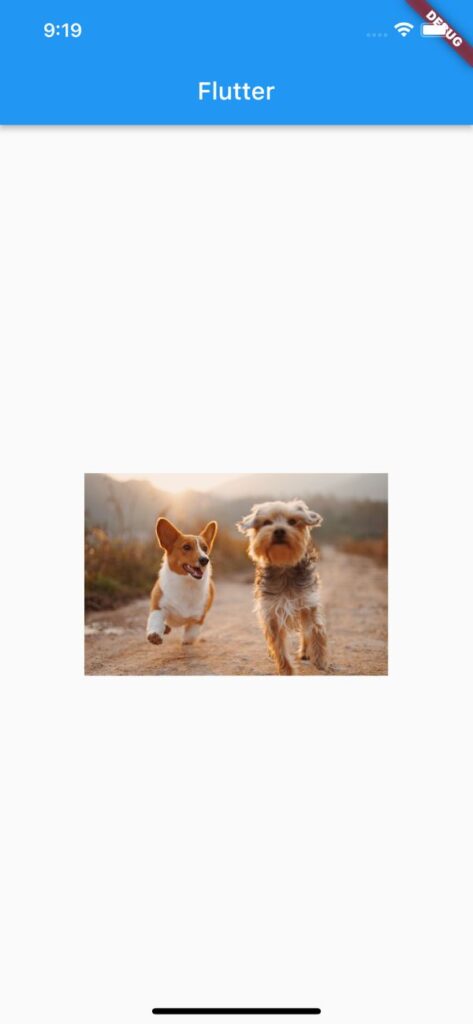
imageの横幅を変更するにはwidthを使用します。
Image(
image: NetworkImage(
'https://images.unsplash.com/photo-1548199973-03cce0bbc87b',
),
width: 250,
),Imageの縦幅を変更
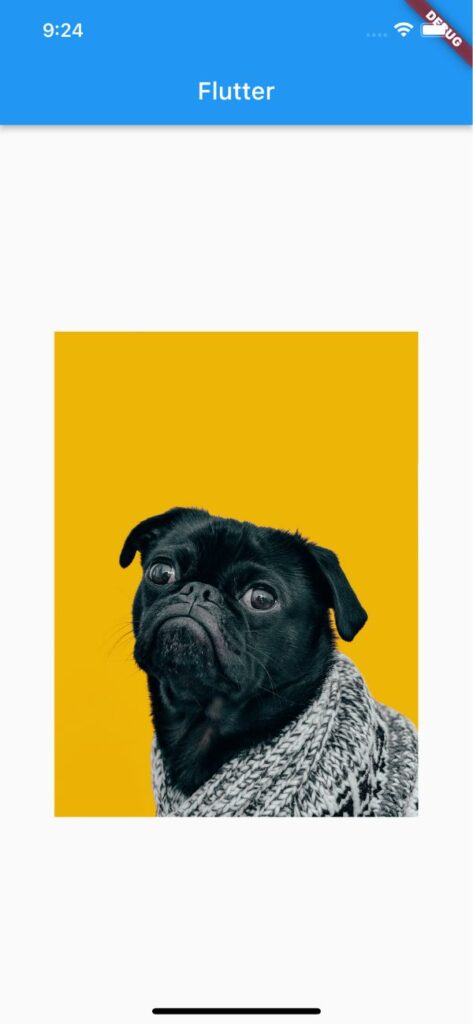
imageの縦幅を変更するにはheightを使用します。
Image(
image: NetworkImage(
'https://images.unsplash.com/photo-1517849845537-4d257902454a',
),
height: 400,
),サンプルコード
import 'package:flutter/material.dart';
void main() => runApp(MyApp());
class MyApp extends StatelessWidget {
@override
Widget build(BuildContext context) {
return MaterialApp(
home: Scaffold(
appBar: AppBar(
title: Text('Flutter'),
),
body: Center(
child: Image(
image: NetworkImage(
'https://images.unsplash.com/photo-1517849845537-4d257902454a',
),
height: 400,
),
),
),
);
}
}以上です。

