Flutterでサイズ変更できないウィジェットのサイズを拡大・縮小させる方法を紹介します。
今回は「Transform.scale」を使用してサイズの拡大・縮小をしていきます。
目次
ウィジェットを拡大・縮小させる方法
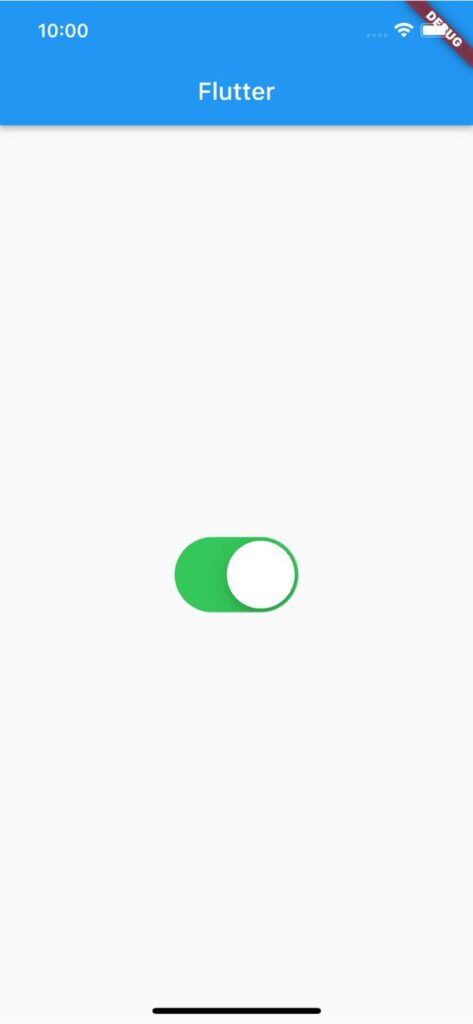
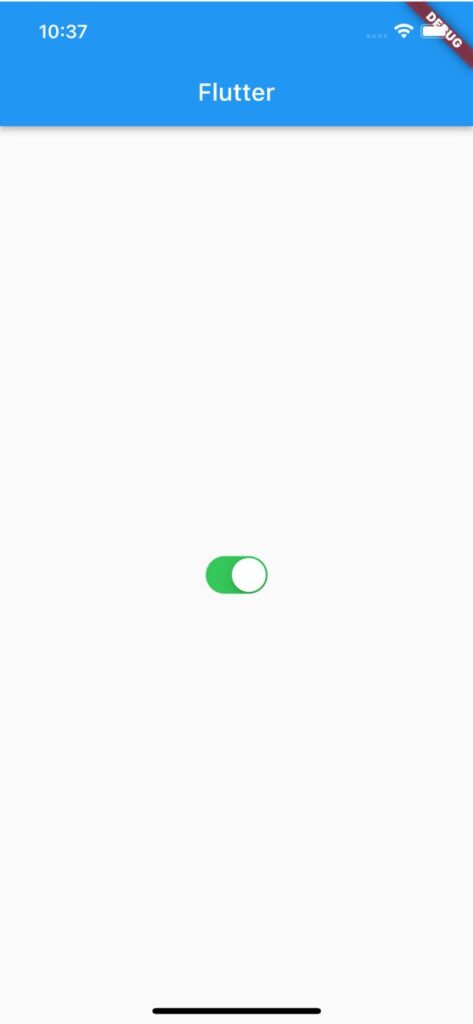
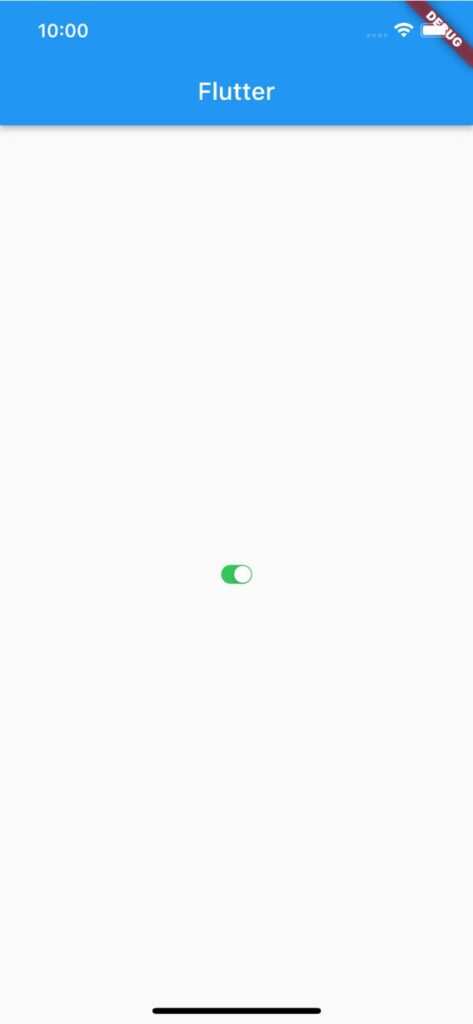
サイズを拡大・縮小したいウィジェットを「Transform.scale」でラップし、「scale」で拡大率を調整できます。
「scale」のデフォルト値は「1」です。
Transform.scale(
scale: 2,
child: CupertinoSwitch(
value: _value,
onChanged: (value) => setState(() => _value = value),
),
),サンプルコード
import 'package:flutter/cupertino.dart';
import 'package:flutter/material.dart';
void main() => runApp(MyApp());
class MyApp extends StatefulWidget {
const MyApp({super.key});
@override
State<MyApp> createState() => _MyAppState();
}
class _MyAppState extends State<MyApp> {
bool _value = true;
@override
Widget build(BuildContext context) {
return MaterialApp(
home: Scaffold(
appBar: AppBar(title: const Text('Flutter')),
body: Center(
child: Transform.scale(
scale: 2,
child: CupertinoSwitch(
value: _value,
onChanged: (value) => setState(() => _value = value),
),
),
),
),
);
}
}以上です。
合わせて読みたい
あわせて読みたい


【Flutter】CupertinoSwitchの使い方|iOS風のトグルボタンを実装
Flutterのウィジェット「CupertinoSwitch」の使い方を紹介します。 「CupertinoSwitch」を使えばiOS風のトグルボタン(トグルスイッチ)を実装できます。 CupertinoSwit…
あわせて読みたい


【Flutter】Transform.scaleの使い方|サイズを拡大・縮小させる
Flutterのウィジェット「Transform.scale」コンストラクタの使い方を紹介します。 「Transform.scale」を使えば任意のウィジェットを拡大・縮小できます。 Transform.sc…

